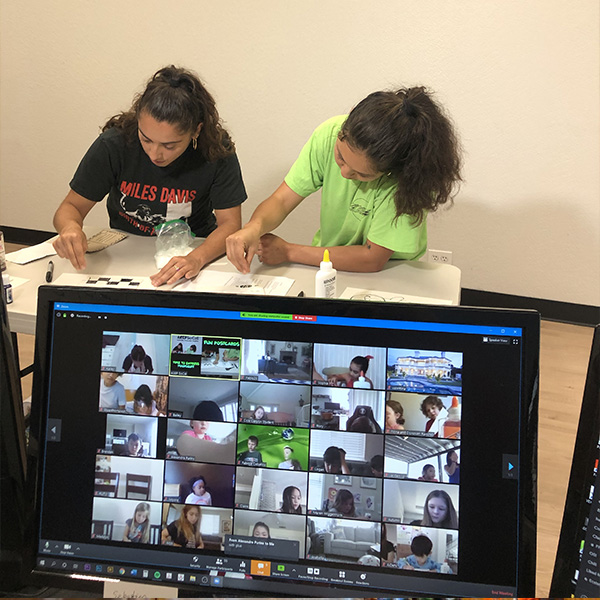Lego Masters: BrickLink Studio
Requires BrickLink Studio. BrickLink Studio is only available on Mac and Windows XP or higher. BrickLink Studio MUST be downloaded before the first class to participate.
Share real life LEGO creations and dive into the virtual world of BrickLink Studio to design custom LEGO builds. Students will be guided by LEGO Master Adam on how to use all the tools of BrickLink Studio and will also get hints for bringing their real life LEGO creations to the next level. Share your passion of LEGO and join this exciting class that opens LEGO building up to a whole new world!
Don’t have BrickLink Studio? Get it here! Its FREE!
Do students build LEGOs in this class?
YES! Students will have opportunities to virtually build in a program called BrickLink Studio. Learn more about BrickLink Studio and download it HERE. There is also class time dedicated for students to show off the real life LEGO builds they have made.
What is BrickLink Studio?
Studio is a desktop application that allows users to build LEGO models using virtual parts. Users will have the freedom to build anything they want with any LEGO part. By being integrated with the BrickLink catalog, Studio can do things like showing you what part colors are unavailable and letting you keep track of part costs. Studio also makes it easy to turn a finished creation into a wanted list that you can use to order through BrickLink.
Studio is completely free to use and runs on both Windows and Mac. Although a BrickLink account is not necessary to run Studio, registered users will have the added bonus of being able to build with friends in real-time.
You can review major features of the application and download latest version of Studio from the Build page.
BrickLink Studio: System Requirements
– Only available for Windows OS or Mac OS.
– No iPads, Chromebooks, Androids, Linux systems, or any other “smart device.”
-Mouse is optional but highly recommended. (Mouse wheel is main way to zoom in and out.)
-Needs to be installed before class. Instillation speed varies by computer. Computer restart required after installation.
Reminder! Class information PDFs (including Zoom links) will be available on your confirmation page after successfully registering for classes. These can be downloaded from the confirmation page and saved for later. They are also located in your confirmation email. If you lose access to the PDFs please email info@asepsocal.org as soon as possible. Double check that emails from the domain @asepsocal.org are not being blocked or going to your junk folder.
Related products
Virtual
Spanish Immersion
Spanish Immersion
Virtual